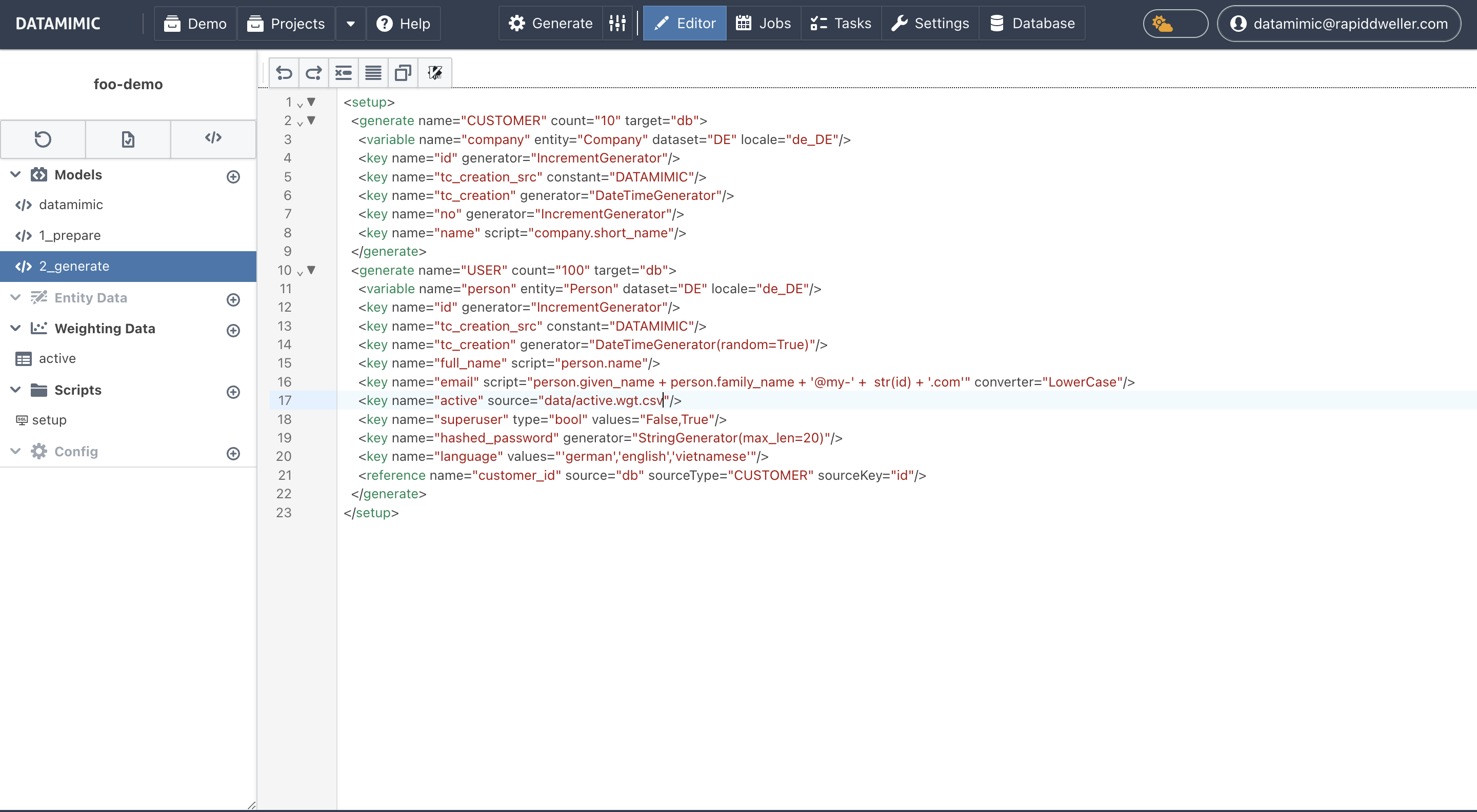Editor¶
The DATAMIMIC editor is the central tool for creating, editing, and modeling DATAMIMIC models. It provides a comprehensive environment for managing your data projects and consists of three main areas: the Editor Navigation Bar, the File Tree Pane, and the Editor Window. The Editor Window has two modes: Simple (UI Guidance) and Advanced (XML-based Code View).
Editor Navigation Bar¶
The Editor Navigation Bar is located at the top of the screen and provides essential tools and actions for working within the editor:
- Generate: Start the data generation process.
- Advanced Generation Mode: The icon right of "Generate" triggers the Advanced Generation Mode, which allows you to set additional settings for the generation process/task execution. These settings are described in detail in the Advanced Generation Mode documentation.
- Editor: Navigate to the editor window.
- Jobs: Manage scheduled jobs.
- Tasks: View and manage tasks.
- Settings: Access settings for the editor.

File Tree Pane¶
The File Tree Pane is located on the left side of the screen and displays the structure of your project. It allows you to navigate and manage various components such as models, entity data, weighting data, scripts, and configuration files.
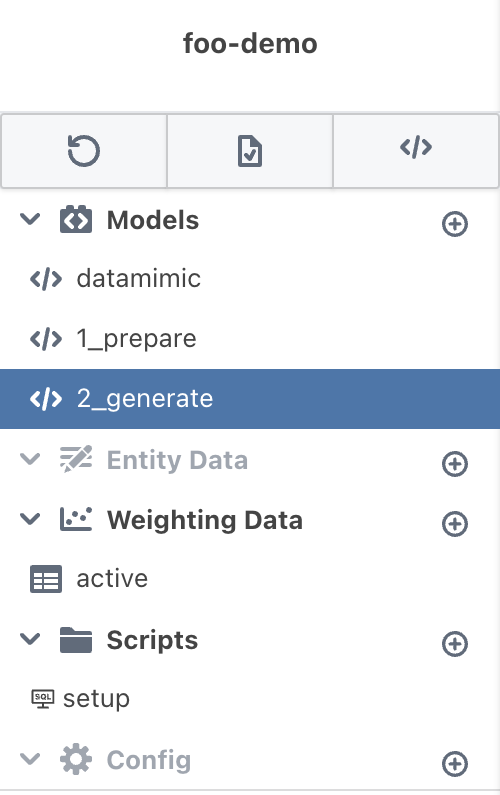
Editor Window¶
The Editor Window is the main area where you can edit and manage your data projects. It has two modes: Simple (UI Guidance) and Advanced (XML-based Code View).
Mode Switch¶
The mode switch icon, located at the top right of the File Tree Pane, allows you to toggle between Simple Mode and Advanced Mode.
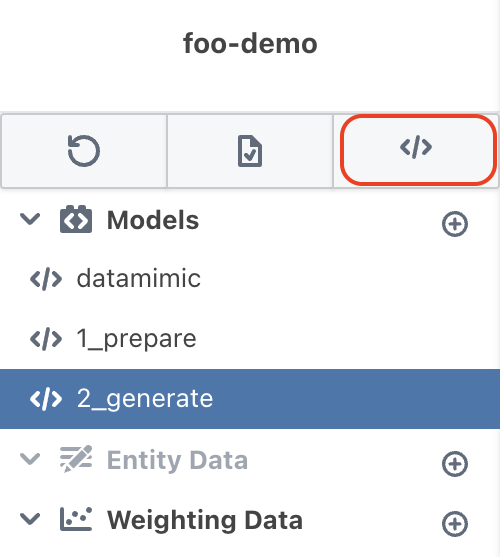
Simple Mode (UI Guidance)¶
The Simple Mode provides a user-friendly interface with UI guidance to help you build and manage your data projects without needing to write code manually.
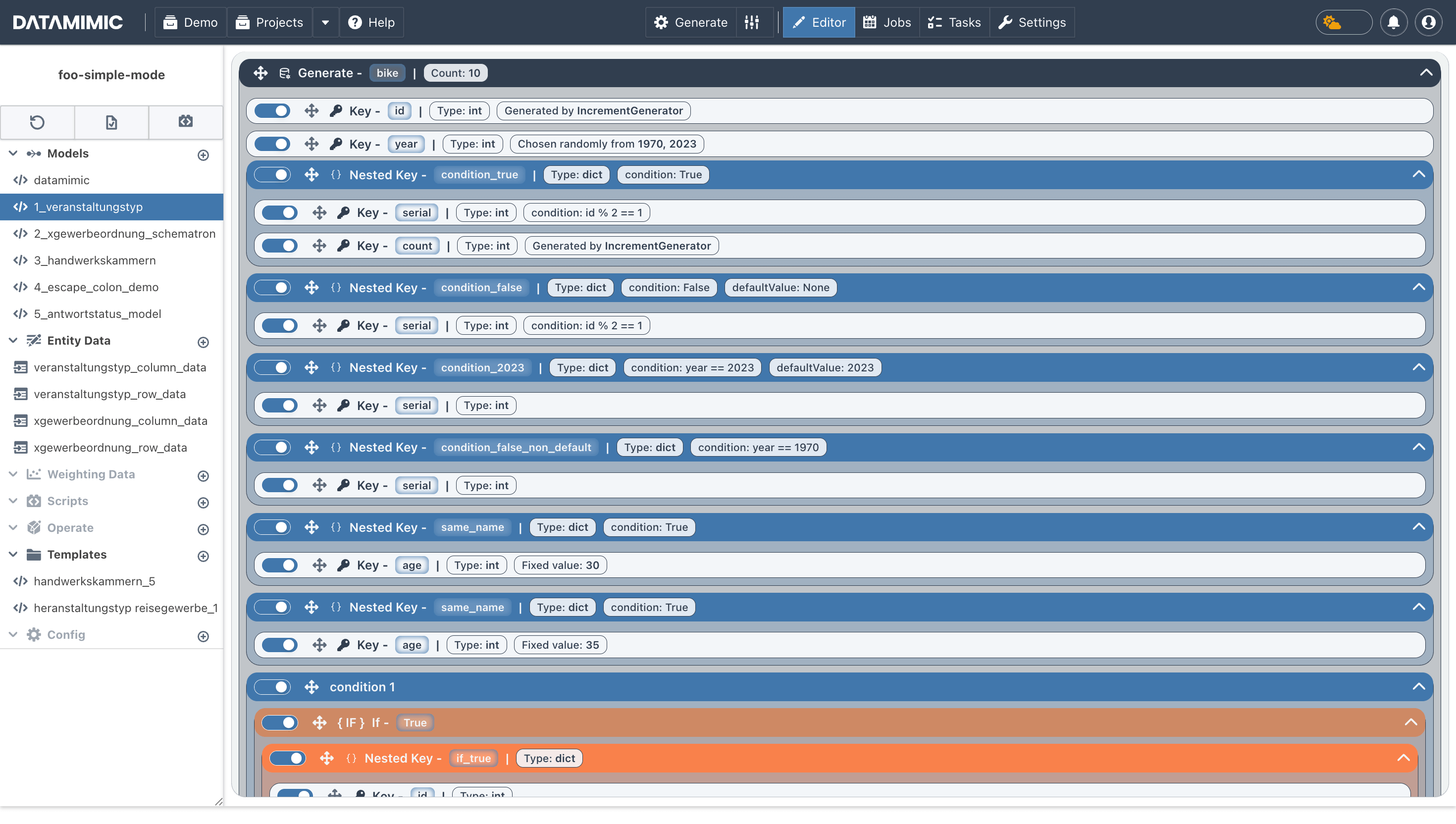
Advanced Mode (XML-based Code View)¶
The Advanced Mode allows you to write and edit XML-based code directly. This mode is ideal for users who prefer to work with code and need more control over the data project configuration.