User Settings¶
The User Settings allows users to manage their personal settings and preferences. These controls provide capabilities for updating general account information, changing passwords, and customizing personal preferences for a tailored user experience.
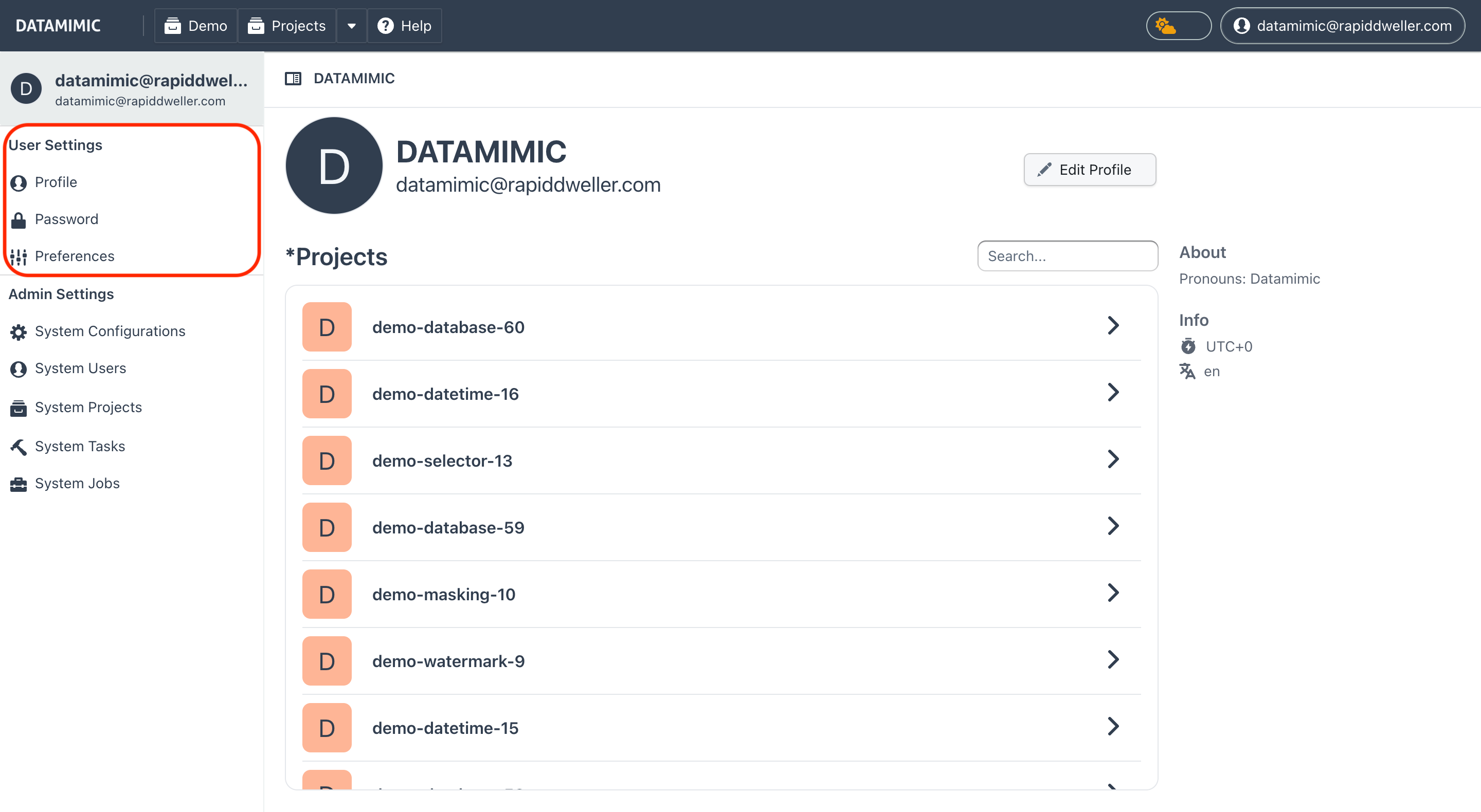
Controls and Actions¶
The User Settings provides access to the following functions via the User Menu from the Navigation Bar:
- General: View and update general account information and user's projects.
- Profile: Update personal details, including timezone, email, first name, last name, and preferred language.
- Password: Change the password used for logging into the account to maintain security.
- Preferences: Customize user preferences, such as the interface theme (light or dark mode) and the editor mode (simple or advanced).
Profile¶
The Profile section allows users to manage personal information. Users can:
- Update their timezone for accurate time display across the application.
- Edit their first name and last name to keep their account details current.
- Select their preferred language for using the application.
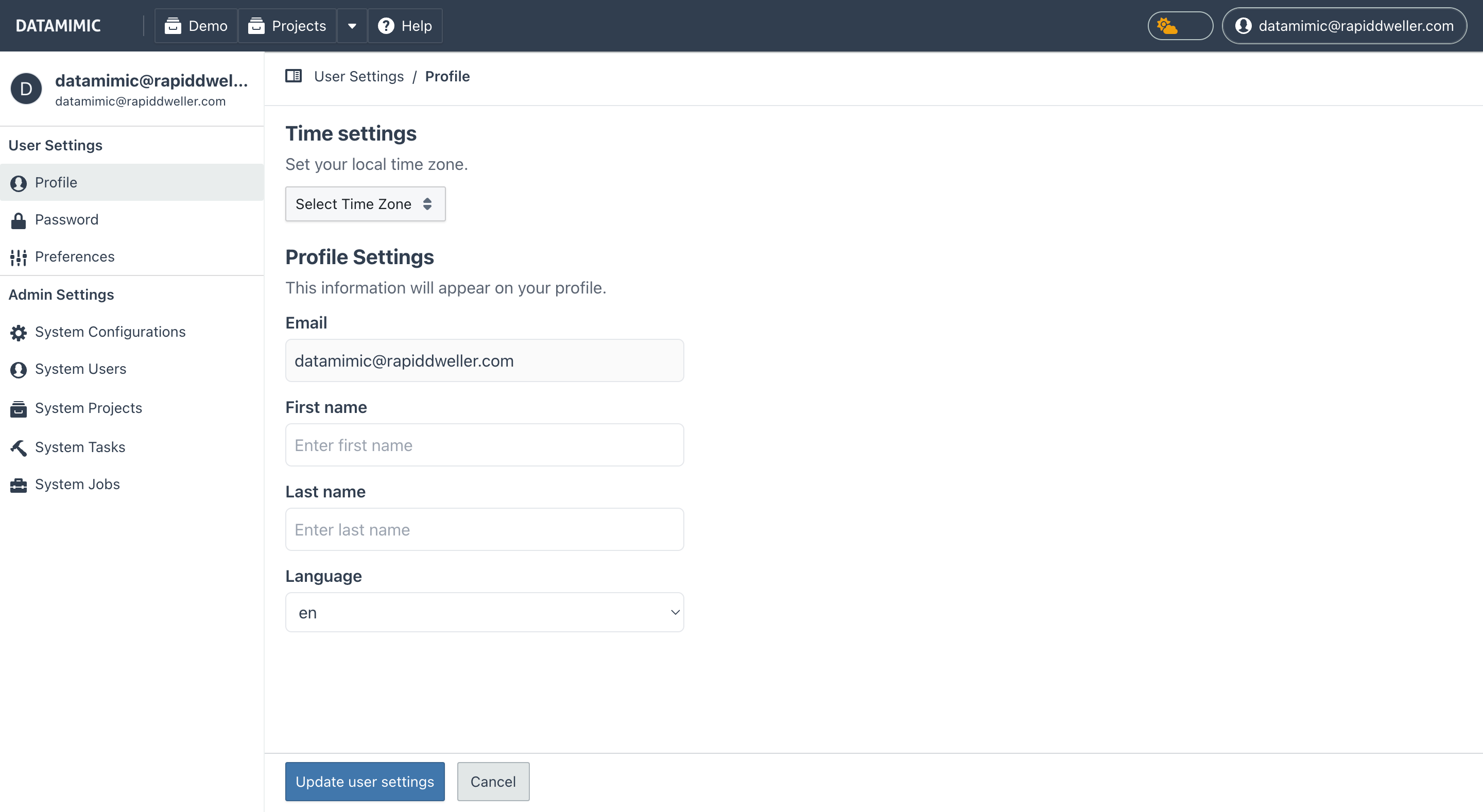
Note
The email address used for the account cannot be changed. If you need to update your email, please contact support for assistance.
Password¶
The Password section provides functionality to update the user's password. This helps maintain account security and is recommended periodically or when there is a suspicion of unauthorized access.
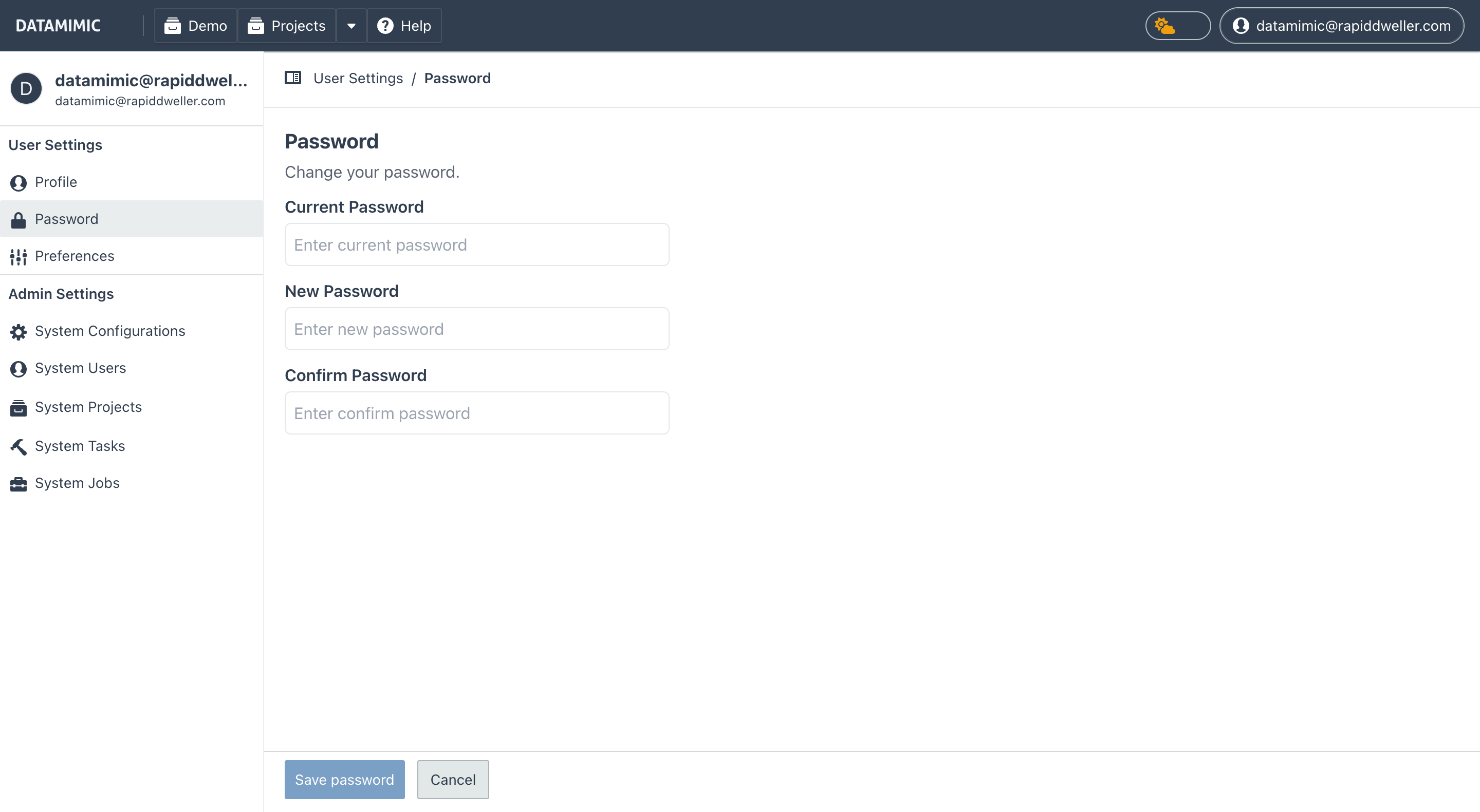
Preferences¶
The Preferences section allows users to customize the appearance and behavior of the application:
- Theme Selection: Choose between light or dark mode for the application's user interface.
- Editor Mode: Select between a simple or advanced mode for the text editor, depending on user needs and preferences.
- Default Rows Per Page: Set the number of rows displayed per page in tables and lists, with options for 10, 15, 20, 30, 50, 80, or 100 rows.
These settings provide a more personalized experience, allowing users to tailor the interface to their liking.
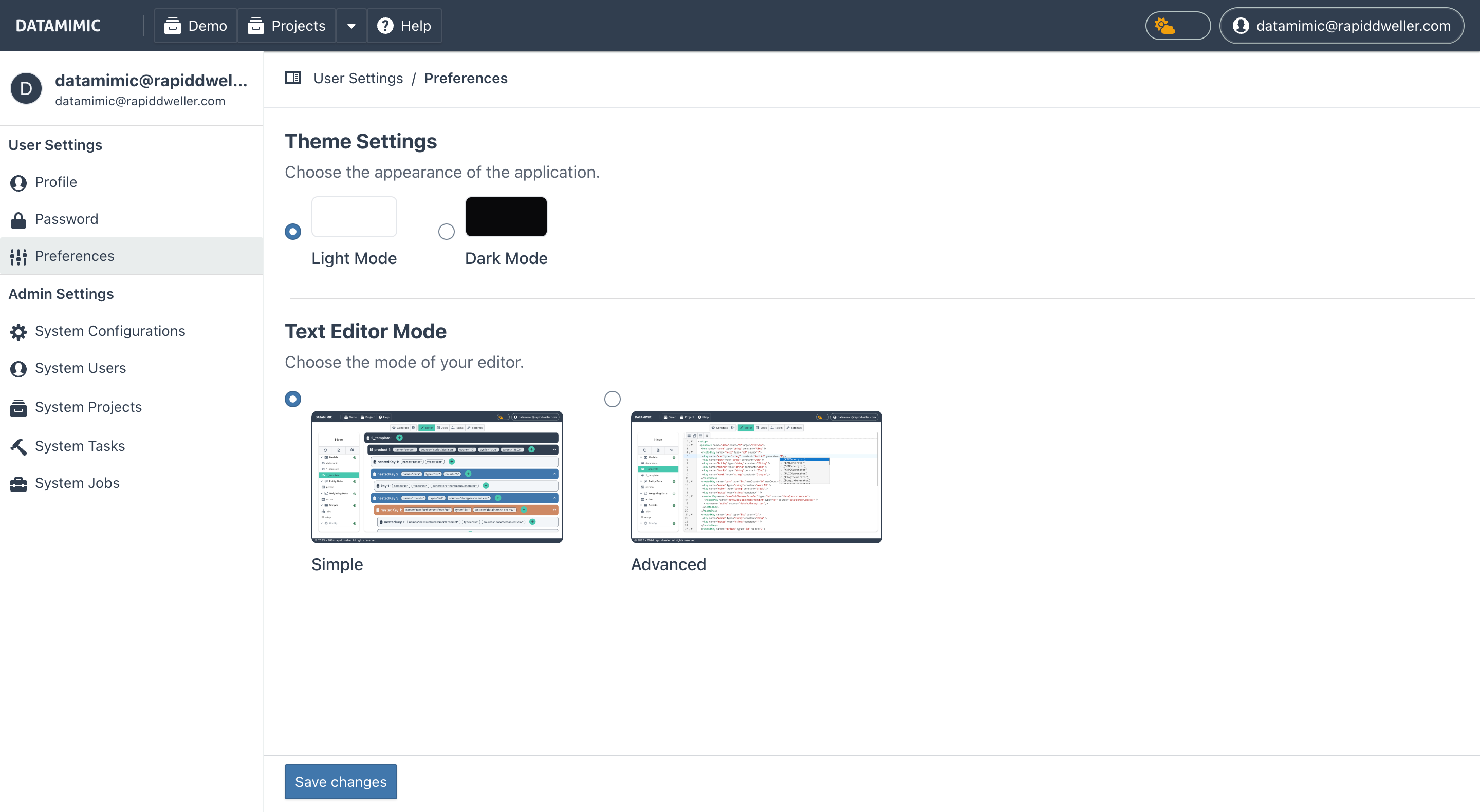
Best Practices for Account Management¶
- Regular Profile Updates: Ensure your profile information is always up-to-date to avoid issues with notifications or communication.
- Strong Passwords: Use a strong, unique password and change it regularly to protect your account from unauthorized access.
- Theme and Editor Customization: Take advantage of theme and editor preferences to optimize the user interface for your workflow.
Troubleshooting User Settings Issues¶
If you encounter any issues with updating your account settings, consider the following steps:
- Check Password Requirements: Make sure the new password meets all specified requirements (length, special characters, etc.).
- Clear Browser Cache: If preferences are not applying, clearing your browser cache may help resolve any caching issues.
For further assistance, contact support.
Note
All changes made to your account will take effect immediately, and you will be notified via email of any updates made to your password or email address for security purposes, given your DATAMIMIC administrator activated emails on the instance.