Project Workspace¶
The DATAMIMIC Project Workspace provides various tools and features to manage your data projects. The main areas include the Project Navigation Bar, Project Selection, and links to the Editor, Tasks, Jobs, and Project Settings including the Environment Management.
Project Navigation Bar¶
The Project Navigation Bar is located at the top of the screen and provides essential tools and actions for working within a project:
- Generate: Start the data generation process.
- Advanced Generation Mode: The icon right of "Generate" triggers the Advanced Generation Mode, which allows you to set additional settings for the generation process/task execution. These settings are described in detail in the Generation - Advanced Settings documentation.
- Editor: Navigate to the editor window.
- Jobs: Manage scheduled jobs.
- Tasks: View and manage tasks.
- Settings: Access settings for the editor.
Note
Not all buttons may be available depending on the selected tool (e.g., Jobs, Tasks, Settings do not show the generation or advanced generation options).

Project Selection¶
To quickly switch between your 5 latest projects, you have two options:
-
Use the Project Selection Dropdown:
Access this from the Main Navigation Bar. -
Press
/Key:
Simply press the/key to open the project selection menu.
This allows for seamless navigation between your most recent projects.
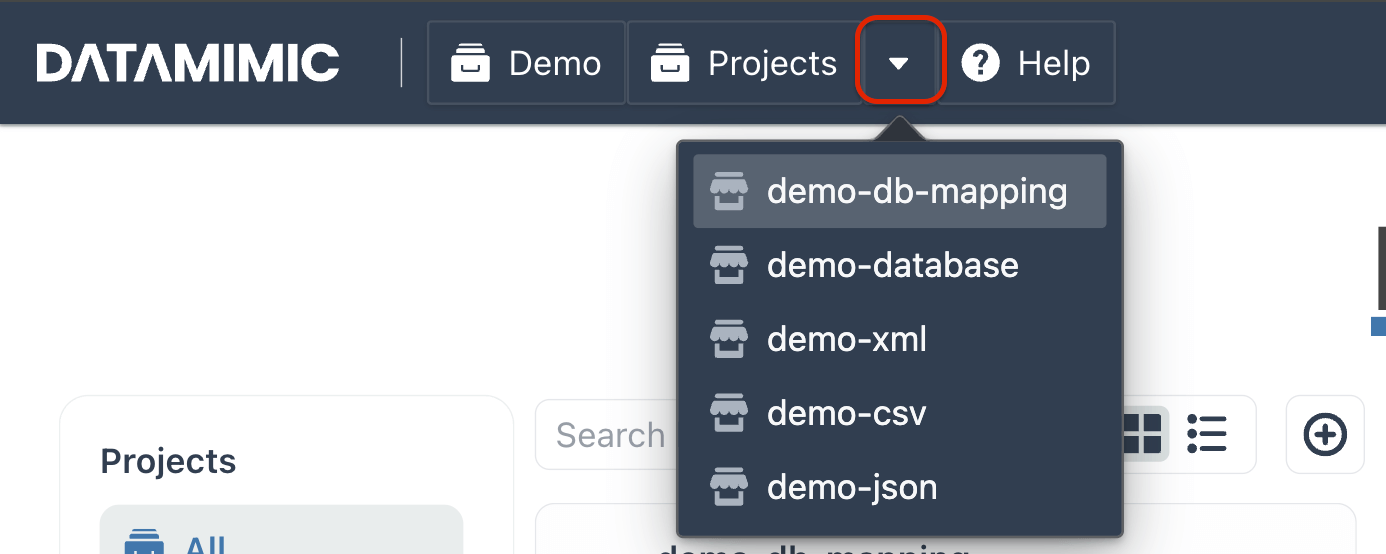
Project View¶
Access Project View by clicking Projects button from the Main Navigation Bar.

Views¶
The Project View offers two display options: Grid and List. You can toggle between them using the view switcher.
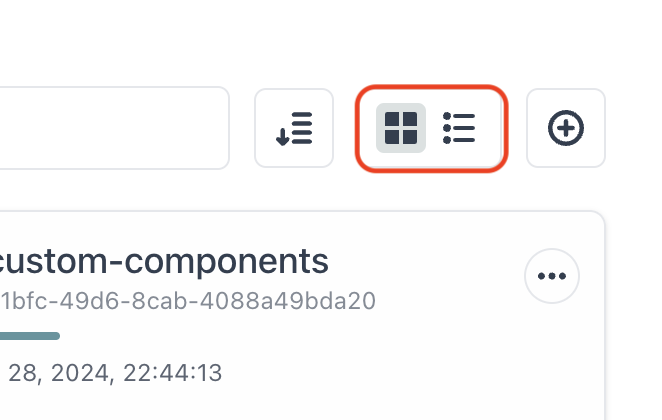
Grid View¶
Displays projects as short boxes arranged in 3 columns.
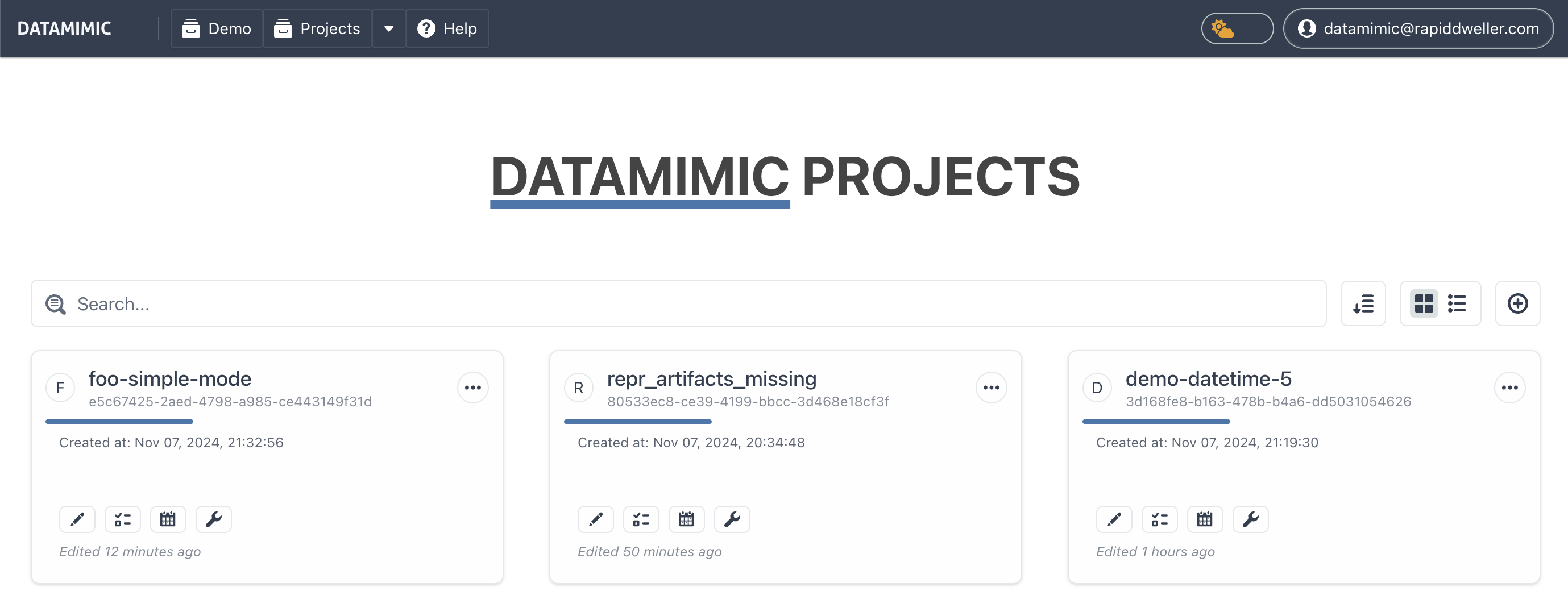
List View¶
Displays projects as long boxes with column direction.
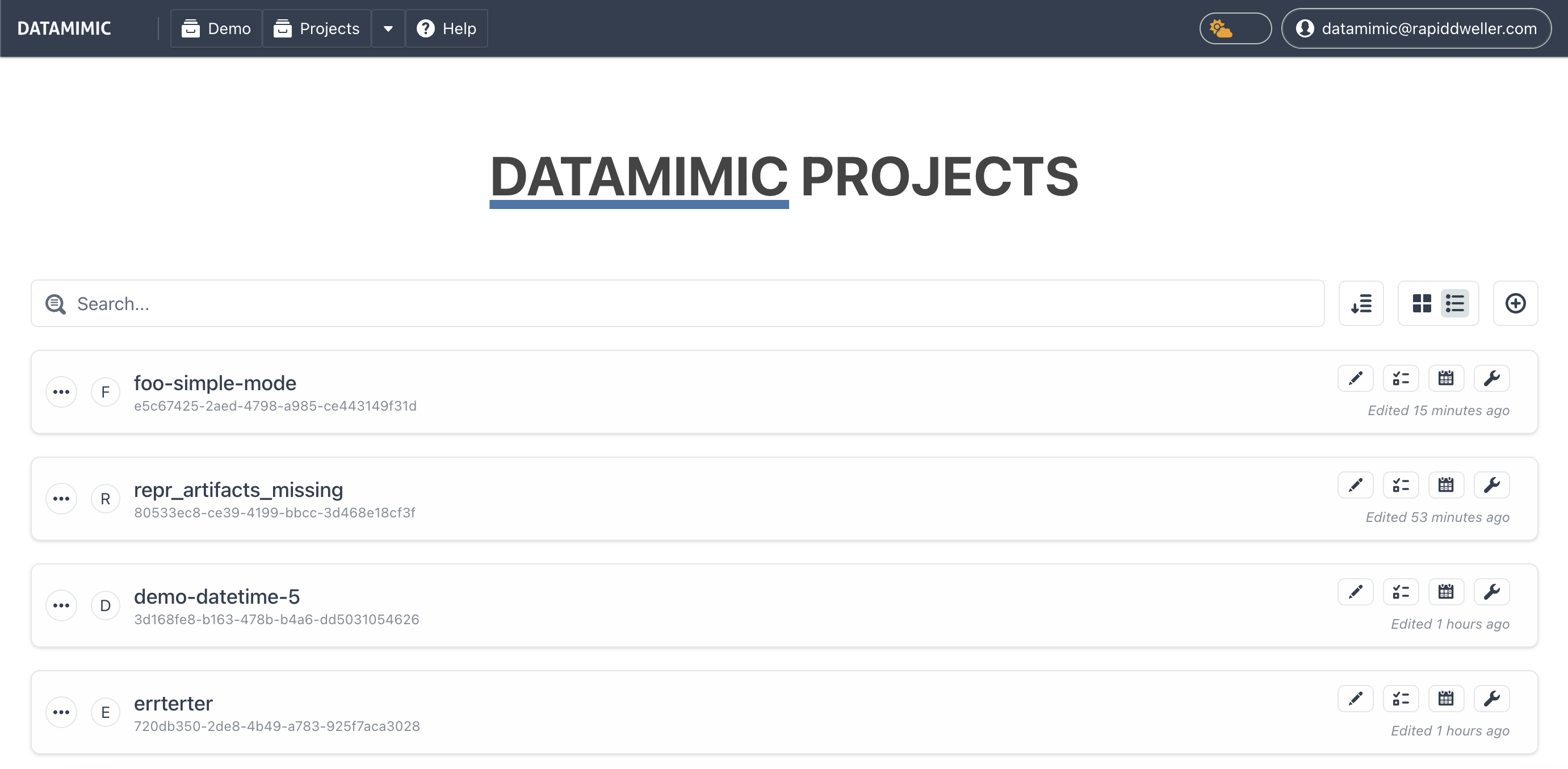
Create a New Project¶
To create a new project, click the (+) button located on the right side of the view switcher. The Project Wizard will then guide you through the setup process, offering the following options:
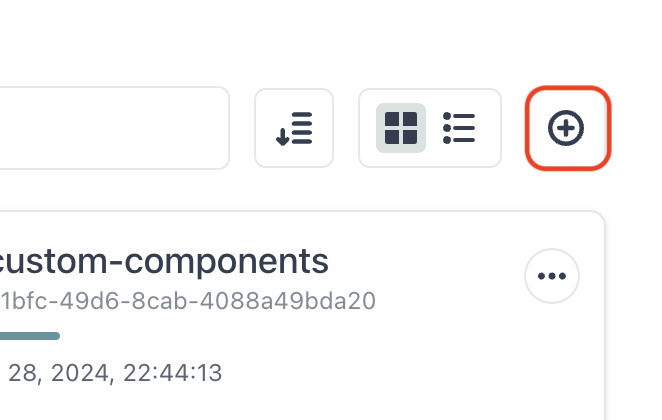
Wizard Options¶
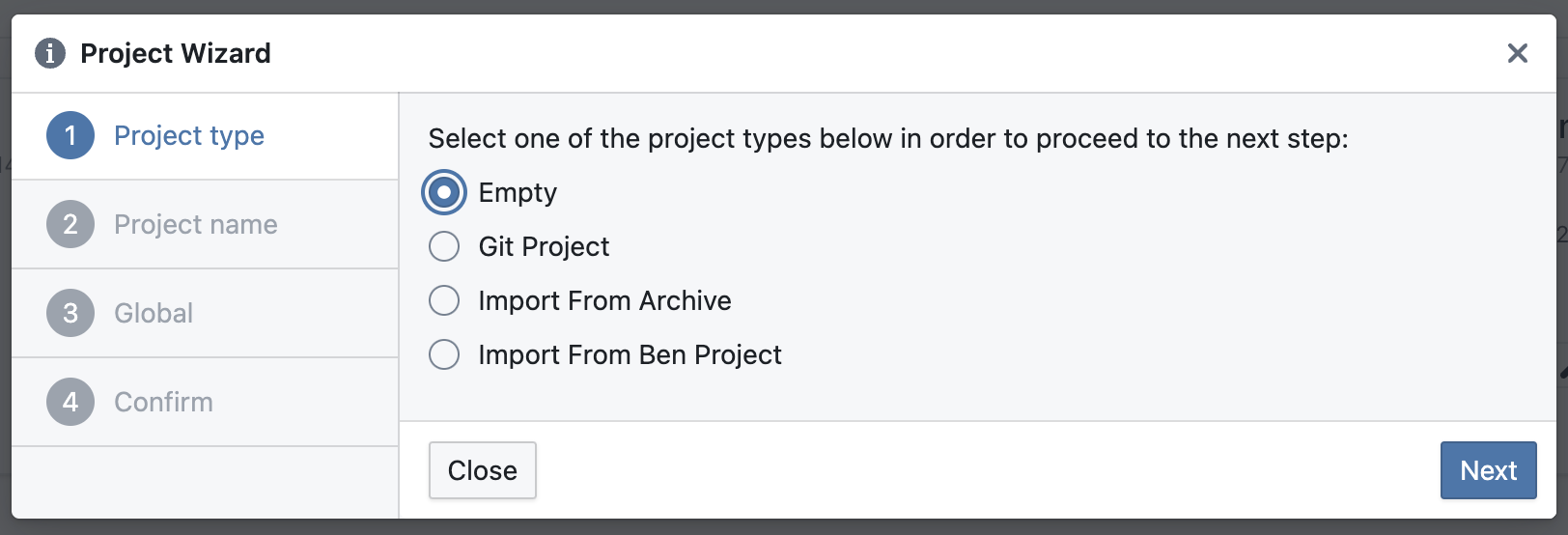
1. Empty¶
Empty creates a new project from scratch.
2. Git Project¶
The selection Git Project allows to clone a project from a Git repository.
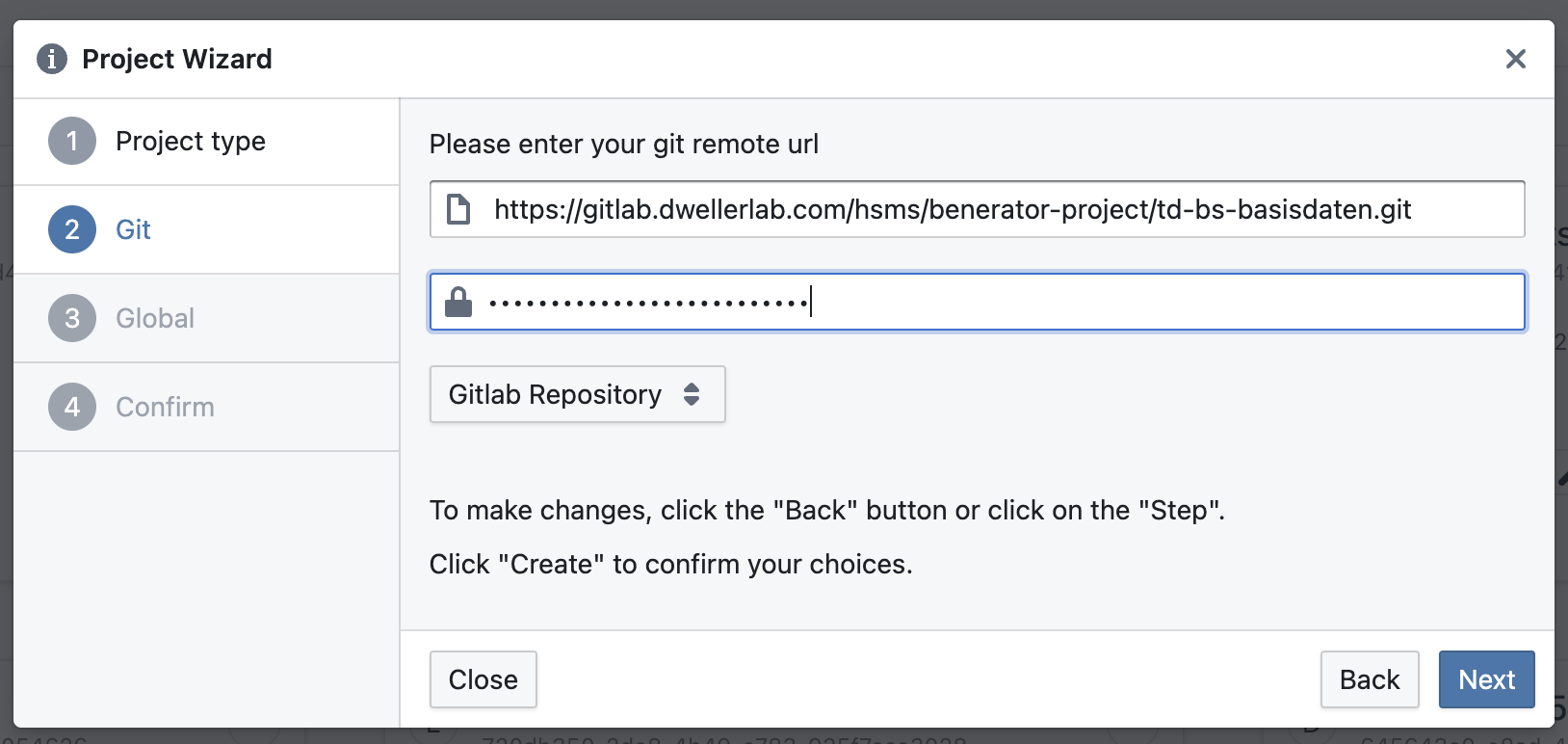
3. Import From Archive¶
Using Import From Archive you can upload a DATAMIMIC project archive. Archives can be created in Settings.
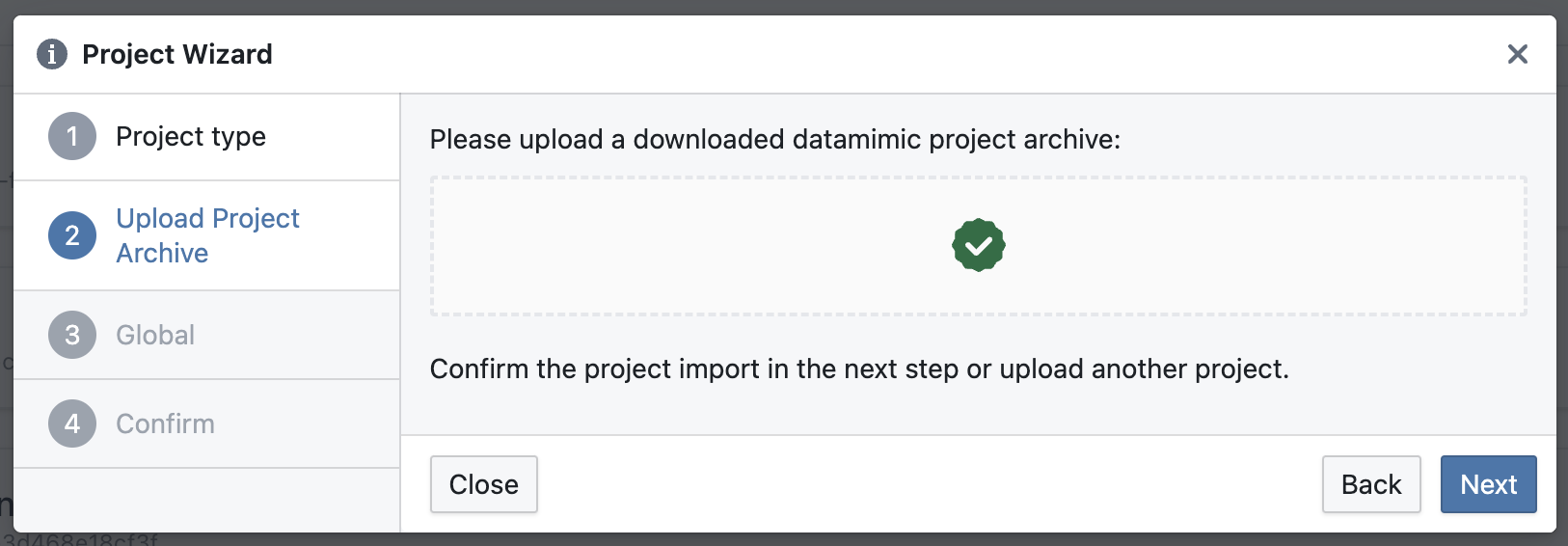
Further reading¶
- Editor: The main tool for creating, editing, and modeling DATAMIMIC models.
- Tasks: View and manage tasks related to your data project.
- Jobs: Manage scheduled jobs for your data project.
- Settings: Configure settings for your project.
Sorting¶
To sort your projects, click the Sorting button to open the sorting options menu. A popover will appear with the following 5 options:
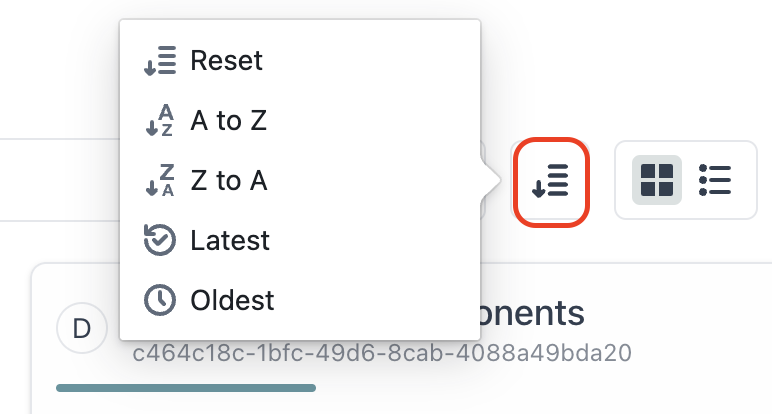
- Reset: Reverts to the default sorting order.
- A to Z: Sorts projects alphabetically from A to Z.
- Z to A: Sorts projects alphabetically from Z to A.
- Latest: Sorts projects by the most recently created.
- Oldest: Sorts projects by the earliest created.