Project Users Management¶
The Users section in the project settings allows you to manage user access to your project. You can add or delete users using the controls provided.
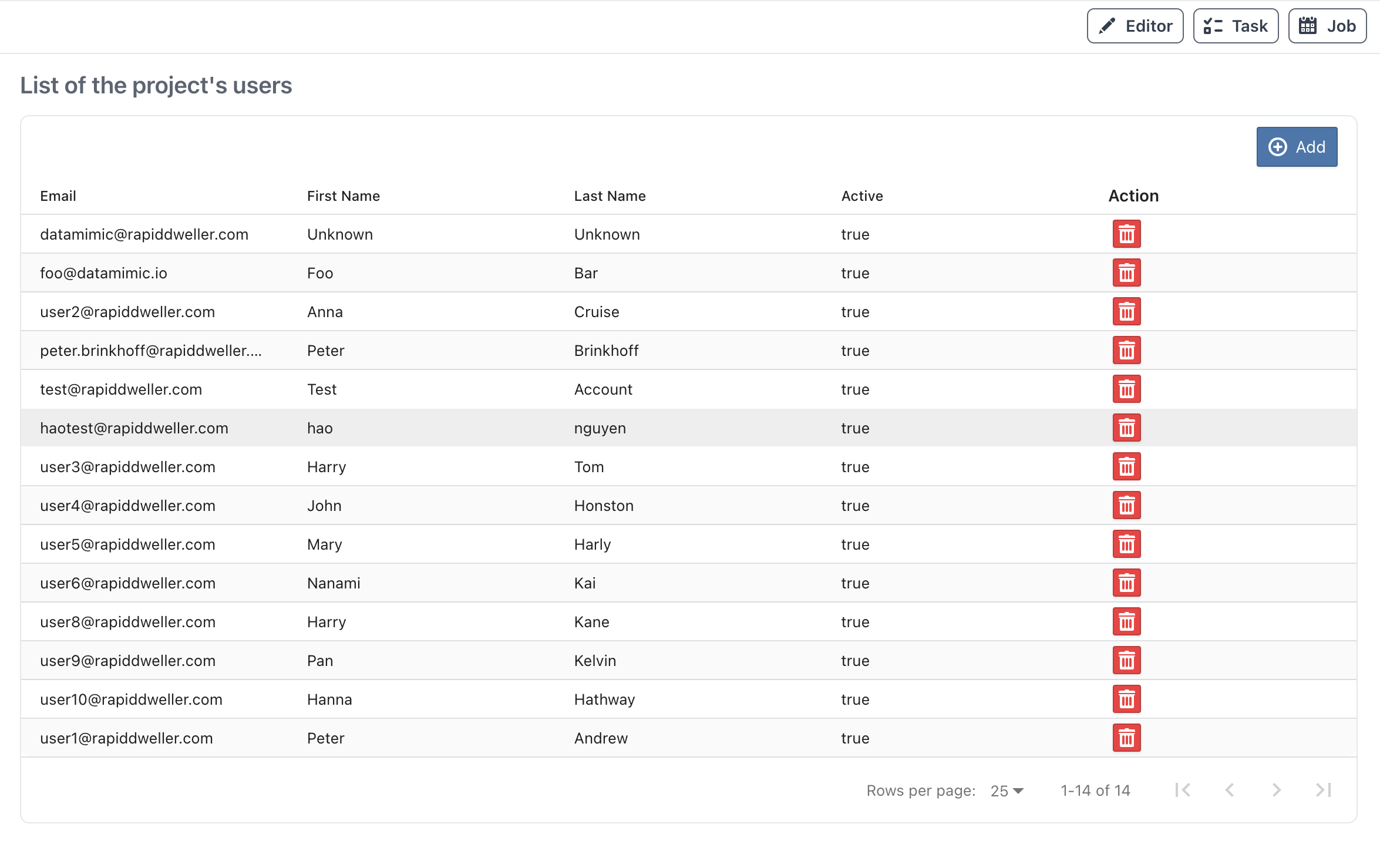
User Controls¶
The user controls are located at the top right of the user pane.
- Add User: Opens a dialog to select and add a new user to the project.
- Delete User: Removes the selected user(s) from the project.
Add User¶
To add a user, click the Add button. This will open the "Add User to Project" dialog where you can select a user from the dropdown list and add them to the project.
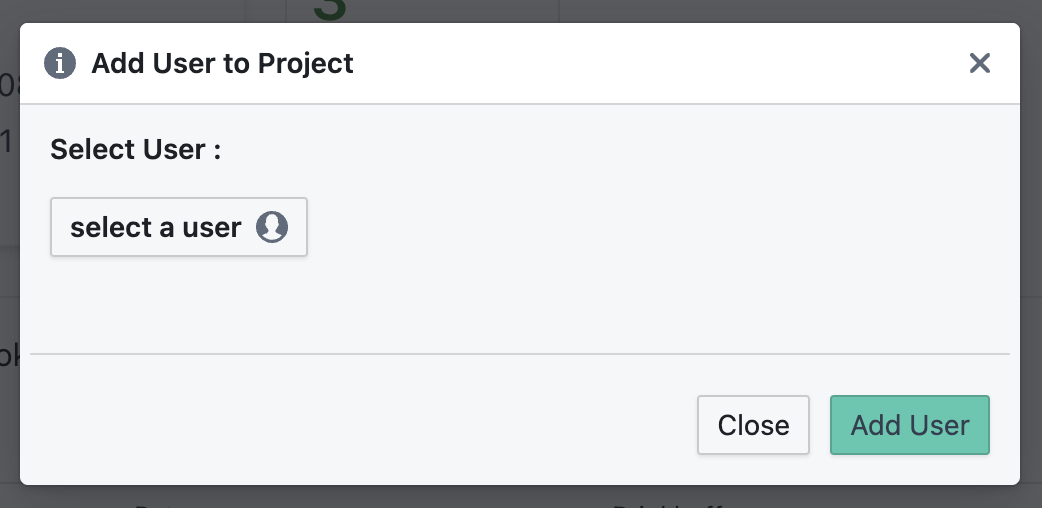
Delete User¶
To delete a user, select the user(s) you want to remove from the list and click the Delete button. This action will immediately remove the user(s) from the project.
User List¶
The user list displays the current users of the project along with their email, first name, last name, and active status. You can manage user access efficiently using this interface.
For more details on managing project users and other project settings, refer to the Settings Overview.