Global Project¶
DATAMIMIC project that contains commonly used Python functions for transformation logic, custom generators, converters, entity files, weighting files and system environments. This global project can then be used as a dependency in other DATAMIMIC projects. When added as a dependency, all files from the global project will be merged into my local project as read-only and will be part of the autocompletion model.
Make a Standard project become Global Project¶
Note
This option is only available to users with Admin rights
The Project Navigation Bar is located at the top of the screen and provides essential tools and actions for working within a project:
- Navigate to the Project Settings tab.
- Click to the Global Project tab.
- Click the option to make the current project into Global Project.
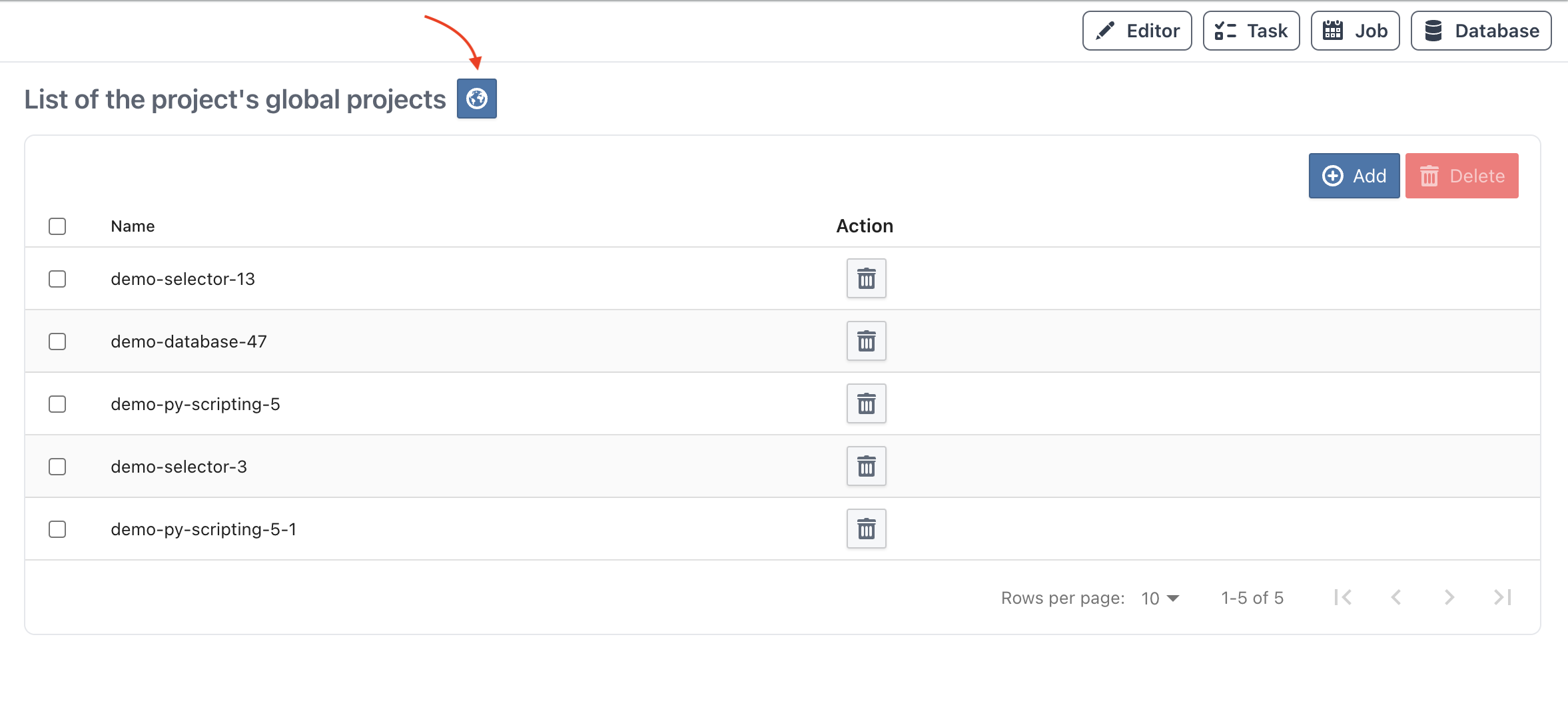
Editing A Global Project¶
Note
This option is only available to users with Admin rights
As an Admin you can edit, updating the Global Project just like any normal Project.
Note
- Any changes made to a global project will automatically take effect on any standard projects that are linked to it. This ensures consistency and uniformity across all related projects.
- Since standard projects can be linked to multiple global projects, it is a good practice to ensure that files created in a global project have unique names. If there are duplicate files when linking projects, the files in the standard project will always take the highest priority.
Using / Linking Global Project to Standard Project¶
Linking a global project to a standard project allows you to leverage the shared resources and configurations of the global project. Follow these steps to link a global project to a standard project:
- Navigate to Project Settings:
- Open the standard project you wish to link to a global project.
- Go to the Project Settings tab.
- Access Global Project Tab:
- In the Project Settings, locate and click on the Global Project tab.
- Add a Global Project:
- Click on the Add button.
- A dialog box will appear, displaying a list of available global projects.
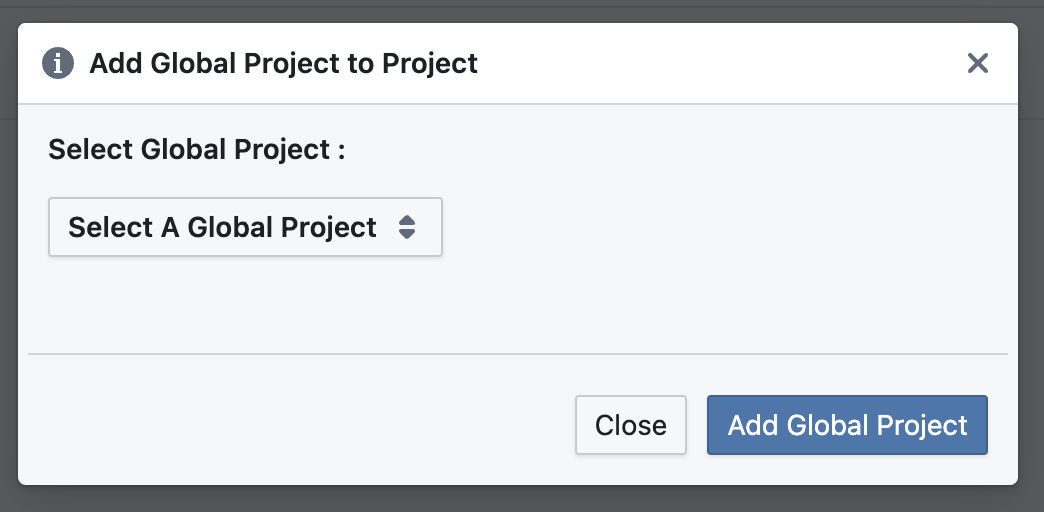
- Select and Confirm:
- Browse through the list and select the global project you want to link.
- Click on Confirm to add the selected global project to your standard project.
- View Linked Files:
- After selecting the global project, navigate back to the Editor.
- You will see the files from the linked global project appear in the Editor.
- These files will have a special icon and will be read-only. If you wish to make changes to these files, see here
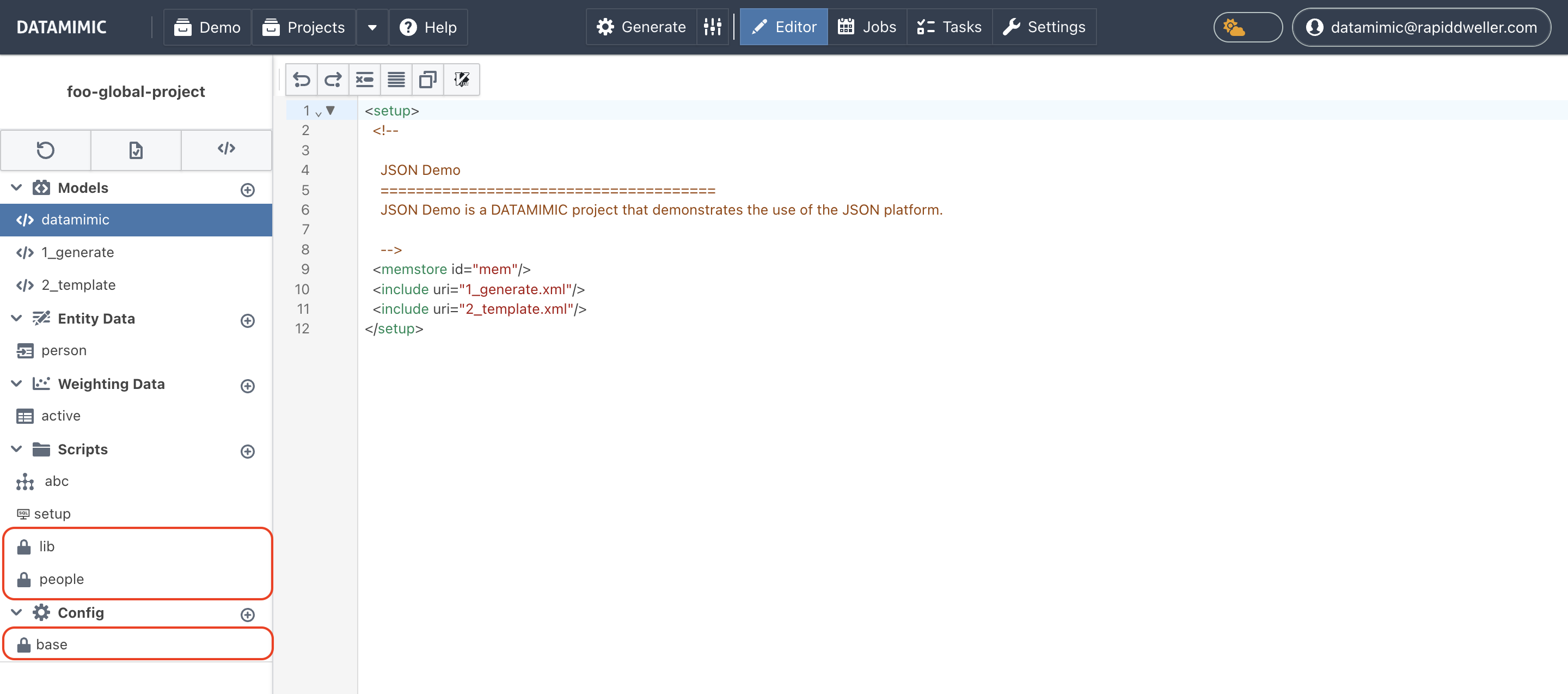
Unlink Global Project to Standard Project¶
If you need to unlink a global project from a standard project, follow these steps:
- Navigate to Project Settings:
- Open the standard project from which you want to unlink the global project.
- Go to the Project Settings tab.
- Access Global Project Tab:
- In the Project Settings, locate and click on the Global Project tab.
- Remove the Global Project:
- In the list of linked global projects table, select the global project you want to unlink.
- Click on the Remove button.
- Confirm Unlinking:
- A confirmation dialog will appear. Confirm that you want to unlink the global project.
- Verify Changes:
- Navigate back to the File Editor to ensure that the files from the previously linked global project no longer appear.
Switching a Global Project Back to a Standard Project¶
Admin also has the option to switch a global project back to a standard project. However, it’s important to note that doing so will automatically remove all the linked projects that were connected to it while it was a global project.
Warning
🔥 Be cautious: When reverting a global project to a standard project, all linked standard projects will be unlinked, and any dependencies or references may be lost. Make sure to double-check before proceeding.
- Navigate to Project Settings:
- Open the Global project you wish to turn back to standard project.
- Go to the Project Settings tab.
- In the General Settings:
- Click on the Global/Standard Project Switcher.
- A pop up will appear, if you are sure, proceed on Confirm.
This change allows for more flexibility, but it requires careful consideration to avoid unintended data loss or broken configurations.
Global Project System Environments¶
When a global project is linked to a standard project, all system environments from the global project are also automatically linked. This allows users to reuse the same system environments across multiple projects without needing to redefine or recreate them.
After link global project to current standard project, if the global project have their own system environment, it will also show up in the Environment tabs as read-only.
Key Features:
- Read-Only Environments: The system environments linked from the global project are read-only in the standard project. You cannot modify or delete them in the standard project.
- Admin Permissions: Only users with Admin rights can edit or manage system environments. Any modifications to the global system environments must be done within the global project itself.
- Priority Handling: If there are duplicates in system environment names and types between the global and standard projects, the local system environment in the standard project will take priority. This ensures that local configurations are preserved and take precedence over the global ones when necessary.
Warning
🔥 Unique name: We recommend keeping the names of system environments in global projects unique to avoid conflicts. This ensures clarity and prevents issues with duplicate system environments in linked projects..
Best Practices for Managing Global Projects¶
- A standard project can be linked to multiple global projects, so managing file names and project settings is crucial to maintain consistency and avoid conflicts.
- When generating a project that has global projects linked, DATAMIMIC will always fetch the latest changes from the global projects. This ensures that the standard project has the most up-to-date information and resources. Therefore, users and admins need to regularly review and approve updates to ensure they align with the project’s requirements and do not introduce any unexpected issues.