Auto-Generate a DATAMIMIC Model from JSON¶
This tutorial guides you through the process of creating a DATAMIMIC Model from a JSON record. Ensure you have an existing project as a precondition, for example, a project created as an empty project.
-
Open File Tree: In your project, navigate to the Models section in the File Tree Pane.
-
Add a New File: Click the plus icon next to the Models section to add a new file.
-
Select File Type: In the File Wizard, select DATAMIMIC Model from JSON and proceed to the next step.
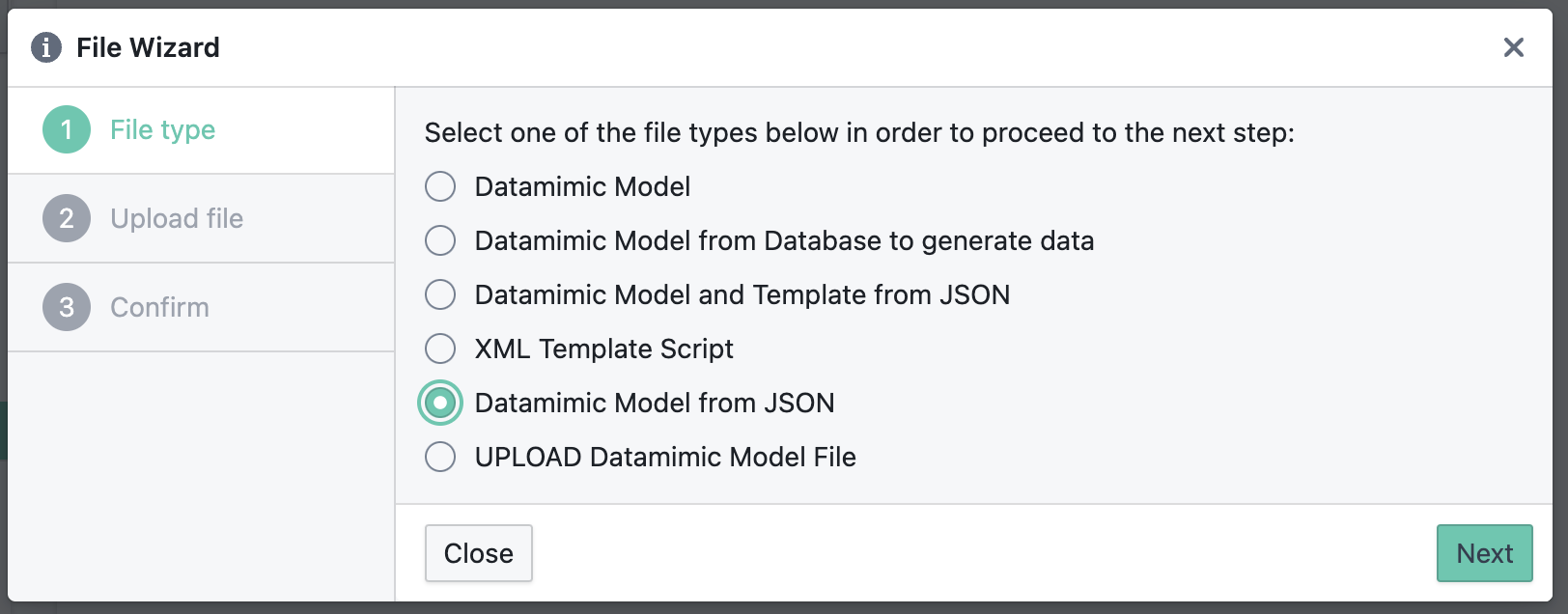
Select DATAMIMIC Model from JSON -
Upload JSON File: Upload your JSON file in the provided section and proceed. Select from System or drag-and-drop into the popup area.
-
Confirm Creation: Confirm the creation by clicking on Create.
-
Review Created Model: A new DATAMIMIC model is created to generate the JSON file multiple times. The default
countis set to1. If you want to create more than 1 JSON record just update the value to e. g.100000. In this case DATAMIMIC will create100000JSON records.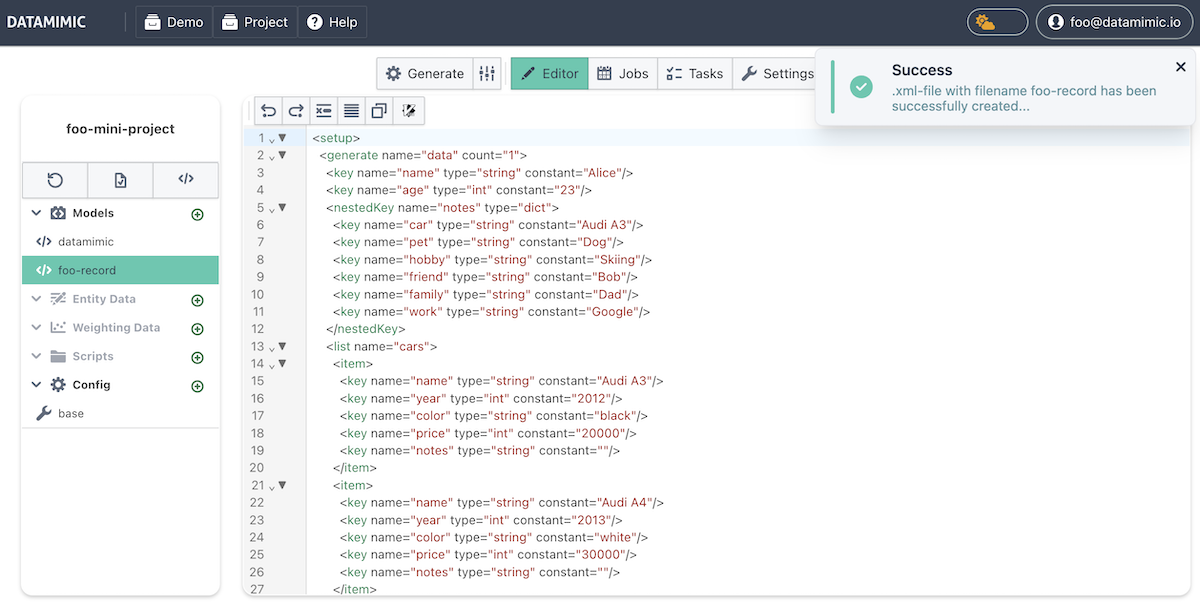
New DATAMIMIC Model Created -
Further Refinement: You can further refine this model to utilize DATAMIMIC generators to apply dynamic values for one or many of the available keys.
By following these steps, you can easily generate a DATAMIMIC model from an existing JSON record, allowing for further customization and dynamic data generation.